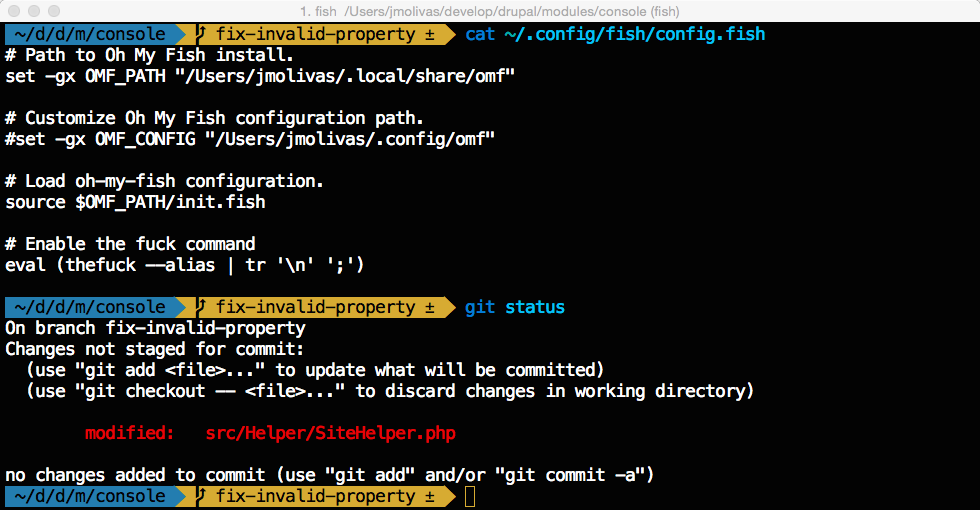
Improve your shell using fish and oh my fish
This will be a short post to answer a recurring question about my shell configuration, when doing presentations, sharing a video or screenshot.
@jmolivas what is it that is showing your previous command as you type in the terminal?
— David Hernandez (@davidnarrabilis) February 18, 2015
@jmolivas the visual autocomplete in your @drupalconsole lightning talk is nice - what extra shell setup is going on there?
— Chris Burgess (@xurizaemon) February 23, 2015
@jmolivas what is your zsh plugin or theme in order to get the path like ~/d/d/m in your terminal ?
— Kevin Gautreau (@Kgaut) December 5, 2015
What is my setup?
- https://www.iterm2.com/
- http://fishshell.com/
- https://github.com/oh-my-fish/oh-my-fish
Installing iTerm2
Not rocket science just download, unzip and drag to your Applications directory.
Installing fish (using brew)
You can choose between downloading an installer, an application or using brew.
This is the instruction to install in your system using brew.
Switching to fish
If you wish to use fish as your default shell, use the following command.
Installing Oh My Fish
Once you have fish installed you will need to execute curl to download it.
Installing the agnoster theme
The previous installation instruction enabled a new command omf that you will need to use to download the agnoster theme.
Fixing the font issue
In order to have a better experience using the agnoster theme, you may need to download Menlo font patched to work with Powerline. You can download from this Github repository https://github.com/abertsch/Menlo-for-Powerline
Now you need to complete this two steps:
- Unzip and double-click the font in Finder and select Install this font.
- For use with iTerm, change your settings. Preferences > Profiles > Text.
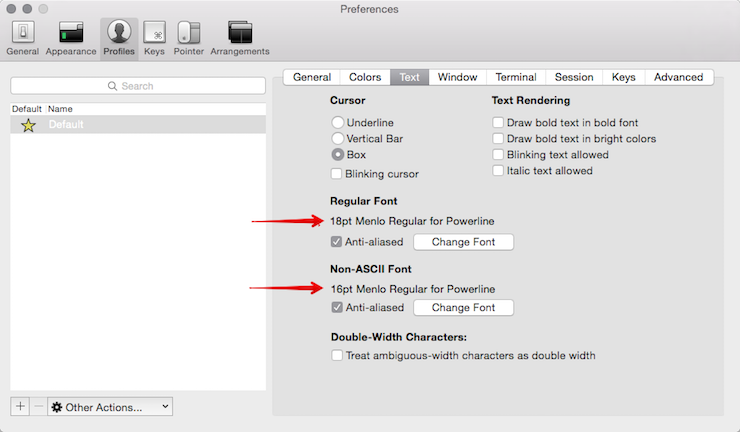
Make sure you set Non-ASCII font smaller than Regular Font in order to make Non-ASCII characters looks better.
This is an image with the final result.
